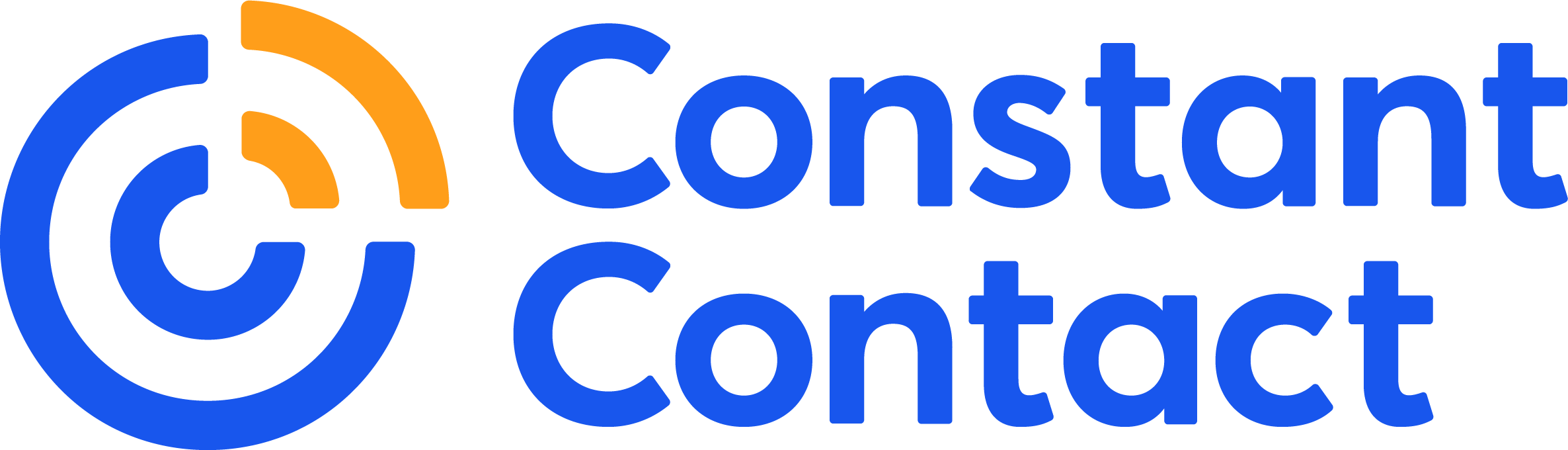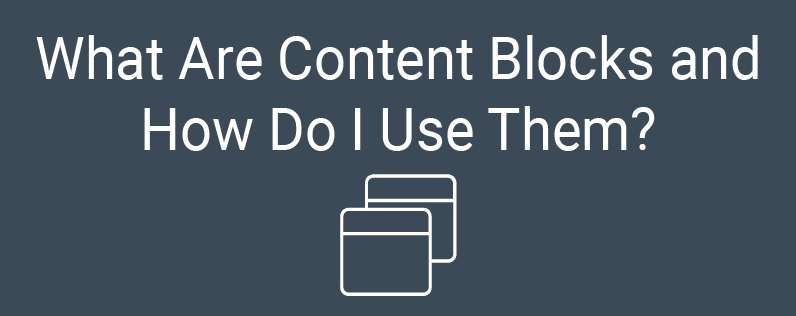
You’ve sat down at your computer, opened your email marketing tool, and…
You don’t know what to do next.
Don’t worry, you’re not alone. Even when you find the time to work on your marketing, the thought of getting started can be daunting enough to make you say, “I’ll just do this later.”
That’s why we’re here. We make sense of online marketing so you don’t have to.
Start with an email template
When you aren’t sure where to start, Constant Contact’s pre-built email templates are a great choice
Within your Constant Contact account, there are hundreds of email templates to choose from. From holiday events to seasonal sales, announcements to donation requests, we have what you need to get started.
Let’s say you run a nonprofit organization. Simply search for “nonprofit” and voila! A selection of professionally designed templates perfectly made for your business appears.
You can also choose to create a branded template. Our branded template builder uses the colors, images, and more from your website to create a template that matches your business’ branding.
Even if you’re using a pre-built template, it’s important to understand each component of the email and how it works.
What are content blocks?
This is where content blocks come in. Content blocks are used to add a piece of content to your email template. After all, who wants to receive an empty email?!
There are many content blocks to choose from. Here are some of our basic block options:
1. Text
This may seem like a no-brainer, but the text content block allows you to add text to your email. The text block allows you to customize your writing using different fonts, colors, sizes, alignments, and more. You can also insert links or personalization such as contact details or greeting tags.
2. Image
Add an image to your email by using an image block. Once you’ve inserted the image block, you can click “edit” to add a photo. The Constant Contact photo editor also allows you to customize photos using filters, frames, overlays, and more. You can also learn more about how to optimize your photos for upload here.
3. Button
Buttons are a great way to get your readers to take action. The button content block allows you to drag and drop a clickable button anywhere within your email. Plus, you can customize the font, size, color, and have the option to link to a web page, email, or document.
4. Divider
The divider content block adds a horizontal line to your email, easily breaking up different sections and creating the look that you want. You have the option to customize where the divider sits, the weight and color of the line, as well as whether it appears solid or dashed. Some of our templates also include vertical dividers as well. You can add a vertical divider by using the vertical divider block shown under layouts.
5. Spacer
Sometimes, you just need a little space! Space between your email’s content, that is. Add a spacer content block to your email in order to give a buffer between other content blocks and add a little breathing room. You can customize just how much space is added once you drag and drop the block.
6. Social
Link to your social networks or let readers share your email to their social media accounts with the social content block. Simply drag and drop, then click on the new item to edit it. You can choose to link to your own social pages or add icons to enable your contacts to share to theirs. You can also add or delete networks and change the style of the icons that appear to better match your email design.
7. Video
While it’s not possible to embed a video directly into your email, you can utilize the video content block to add a link for your readers to view a video. This content block will add the video thumbnail to your email, which is clickable and links directly to the video wherever it is hosted (YouTube, Vimeo or Wistia).
Need some help uploading your video to YouTube? Check out this step-by-step tutorial.
8. Read More
Want to share a blog post or other long-form piece of content? The read more content block allows you to pull in web or social content to showcase in your email. Simply paste a link to the content you want to share and the read more content block will pull in information such as the header photo, title, first paragraph, and a “read more” link to the full piece of content. This is a great way to get your readers to consume your content without bogging down your emails with lengthy articles.
Drive action with content blocks
Then, there are action blocks. Action blocks are a type of content block that drive your reader to take a specific action. Here are some examples of action blocks:
1. Shopify
Does your business sell goods or services through Shopify? The Shopify action block lets you pull the items you have for sale in your Shopify store into your email in just a few steps. Not only does this action block allow you to easily showcase your sales items, but the Shopify integration also allows you to see how your email affects your revenue from within your reporting and your Shopify contacts are continuously synced in your Constant Contact account onto segmented lists, allowing you to send targeted emails.
You can learn how to add items and services from a Shopify store to an email here.
2. Eventbrite
If you are creating events within Eventbrite, then this action block is for you. Use this content block to pull your events directly into your emails so you can share them with your contacts. You can also pull your Eventbrite contacts into a segmented list within your Constant Contact account to send them targeted emails about your upcoming event.
You can learn how to add an Eventbrite event to your email here.
3. RSVP
The RSVP action block lets your contacts respond to your RSVP request without having to leave your email. You’ll get a list of who’s planning to attend, and may even get further reach if your contacts share the email with friends, as respondents who aren’t already on your contact list can also respond–and opt-in to your emails!
To set up your RSVP block, you’ll be asked to provide the following: event name, event location, event start date/time and end date/time, event description, and RSVP options (such as “I’ll be there,” “maybe,” and “sorry, I can’t make it!”) You’ll know who all of your attendees are, as no one is anonymous.
You can learn how to add an RSVP block to your email here.
4. Poll
Looking to get feedback on a new product? Or maybe you’re testing the waters on a new concept that you want to try out? The poll action block lets you ask your readers a question that they can answer as they’re reading. All you need to enter is your question and answers (up to 10) to start collecting information from your contacts. Polls are a great way to increase email engagement.
This can also be a great way to have your readers self-segment. If you run a pet shop but haven’t collected information from your contacts on what pets they own, a poll is a great way to collect that data and then segment your readers in a way that will allow you to provide them more targeted messaging in the future.
You can learn how to insert a poll in your email here.
5. Donation
Nonprofits, this one is for you! The donation action block is simple; it looks like a typical button content block in your email. However, when your readers click on it, they are directed to a landing page where they can make a donation.
When you add this action block to your email, you will be brought to a page where you can customize the landing page your contacts will see. After adding the campaign title, description, fundraising goal, suggested donation amount, and a payment account, you are ready to start collecting donations for your cause!
You can learn how to collect donations through your email here.
6. Coupon
Everyone loves a coupon. The coupon action block is a great way to attract new customers, get rid of overstock, or attract seasonal customers.
Like the donation block, you will be brought to create a landing page for your coupon after you add the block to your email. You have the option to style what the coupon looks like in your email and choose the type of coupon, from a dollar amount, percentage, or discount code, to best suit your needs.
This action block also allows you to set a minimum purchase requirement, expiration date, and any other restrictions that may apply.
You can learn how to add a trackable coupon to an email here.
Content blocks are the basis of an effective email
There are many reasons to love content blocks but one of the biggest benefits is how easy they are to manipulate within an email. You can drag and drop them into place, moving them where you please with your cursor. Don’t like what you’ve added? No problem! Simply delete it and try a new one.
Really, they’re that easy.
Now that you understand what each content block does and how to use them, you are ready to start creating beautiful emails that are sure to impress your contacts (and get them to take action!)
Here are some next steps or common questions to keep in mind:
- How long should a marketing email be?
- How to write a promotional email
- How to write a newsletter email
Still have questions? No worries! Reach out to us on social media via Twitter or Facebook Messenger and one of our marketing advisors will be glad to help.