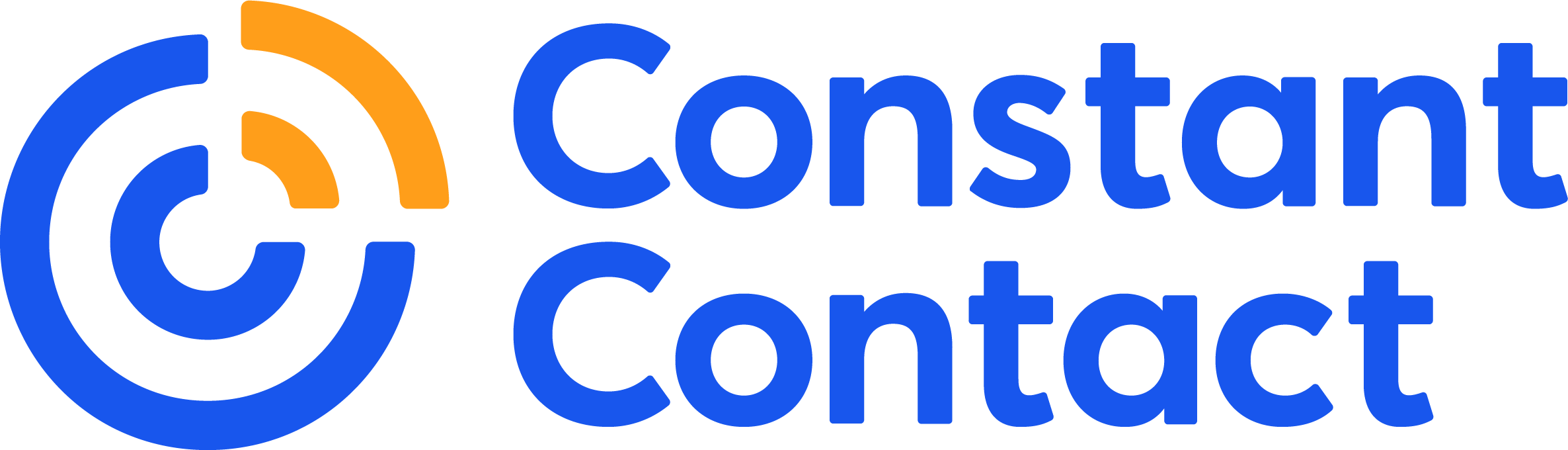Creating an HTML email template is a lot easier than it sounds. You don’t even have to know how to “code.”
Seriously.
All you need is an email marketing provider.
These days, email providers have created numerous free templates for their customers to use for their email marketing campaigns. And the leading providers’ templates are all written with HTML, XHTML, or HTML5 (all versions of HyperText Markup Language, the code that dictates structure and content on emails and websites).
With Constant Contact, you can create an HTML email in a few ways:
- make a customizable branded email marketing template
- choose a non-branded template and make it your own
- use a customizable “blank” template
- insert custom code into an advanced editor
- or have Constant Contact’s professional services team build one for you
But, before we get down to choosing the best method for you, let me give you an idea of why you want an HTML email template.
What is HTML, and why do I need it?
In layman’s terms, HyperText Markup Language (HTML), is the computer language that is used to create web pages. And, it’s what turns plain-text emails into visual, web-page-like experiences.
Without HTML, we’d be back to only sending the old type-written “plain-text” style of emails. We wouldn’t be able to have the images, colors, fonts, and an email GIF that we currently use to make our emails visually appealing to our readers.
Besides being more visually appealing, HTML emails also allow for hypertext and tracking codes (hypertext is what makes up those clickable links, and tracking codes are embedded codes that allow senders to see how their email campaigns are doing).
How do I create an HTML email?
As I mentioned above, with Constant Contact there are five ways that you can create HTML email templates:
- Make a customizable branded email marketing template.
- Choose a non-branded template and make it your own.
- Use a customizable “blank” template that you can populate using easy-to-use, drag-and-drop blocks.
- Insert custom code into an advanced editor.
- Have Constant Contact’s professional services build one for you.
Let’s take a closer look at each of these options.
1. Make a customizable branded email marketing template.
This is probably the easiest and quickest option for creating an HTML email template on your own.
However, you do need to have your website already set up and running.
When signed-in to your Constant Contact account and creating a new email, there’s an option for “Brand Templates”.
Don’t have a Constant Contact account? Try online marketing for free with a 60-day trial.

When you choose this option, you’ll be asked for your website address. Once entered, Constant Contact’s branded template builder goes to work for you.
Check out this one the builder created in less than 23 seconds (yes, I timed it), based on the website of Constant Contact customer, Whole Latte Love Cafe:
Although it may not look like much at first, the branded template builder brought over the organization’s logo, brand colors, and several images. From there we can choose several different layouts, change the colors if we want to, and even swap out images.
The branded template builder gives you a super-fast way to lay the foundation of your reusable HTML email template.
2. Choose a non-branded template and make it your own
This is the most popular way to create an HTML template. If you don’t have your website up yet, or you’re planning on changing it, this is a great option for you.
In your Constant Contact account, just go to create a new email, and choose any one of the many templates available. From there, you can change the colors, play with the layout, and add your own images.
Tip: If you’re looking for a certain type of email template, you can use the template search bar. Type in things like “nonprofit” or “holiday” and see what the search brings up. You never know, you may find something interesting that you overlooked when scanning through the main page of templates.
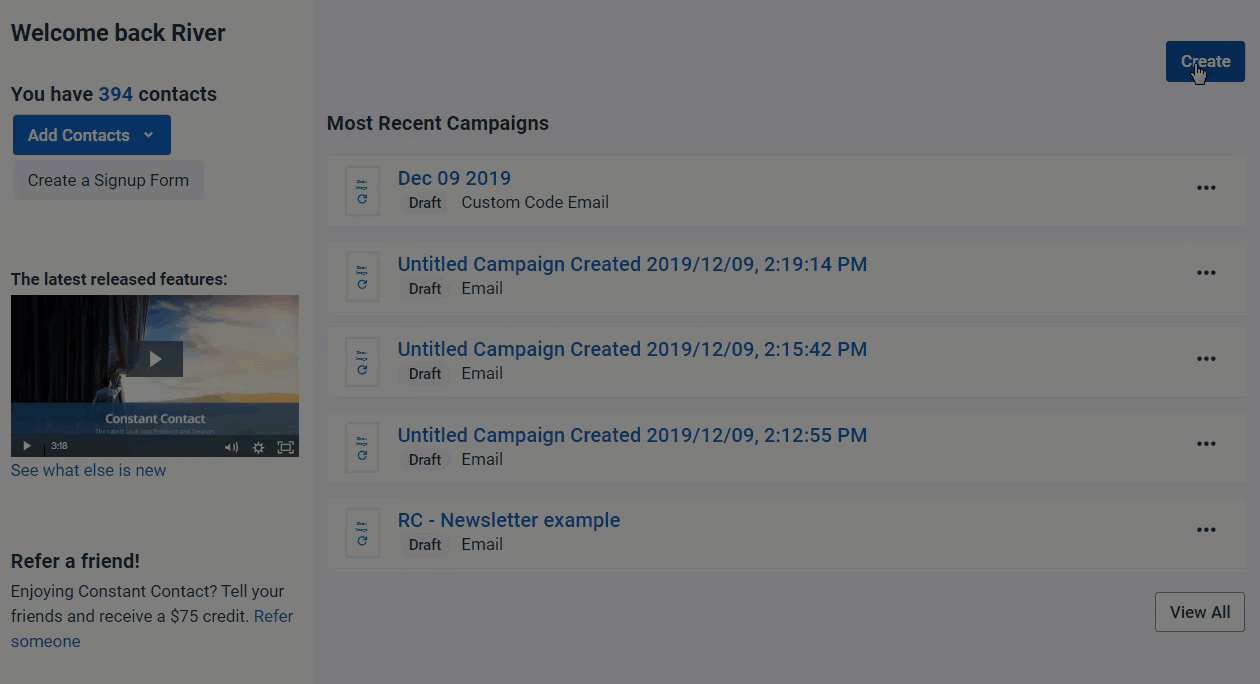
If you don’t find a template you like, you can start from a blank HTML template.
3. Use a customizable “blank” template that you can populate using easy-to-use, drag-and-drop blocks.
This is just like picking out a pre-made template, only you’ll start with a blank HTML template to make your own.
In order to find the “blank” template, you can either scroll through the template designs until you find it, search the six “basic” templates, or type “blank” in the template search bar.
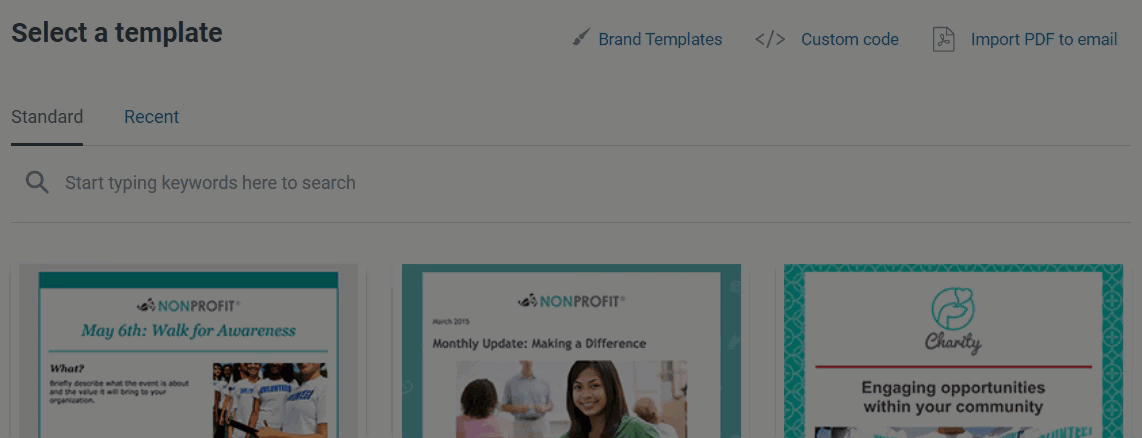
With this option, you start with a single image placeholder, and you can design the layout, colors, background, everything just with a few clicks and some well-placed drag-and-drop blocks.
And this brings us to:
4. Insert custom code into an advanced editor.
If you know how to code in HTML, have a designer who will be creating code for you, or have a set of code that you’ve created in another program, then you can create an HTML email template using your own code.
All you have to do is choose the “Custom code” option.

Then, work through a couple of pages of basic, but important information, including; naming your email, indicating whether your code is in HTML or XHTML, filling out your basic information, writing your subject line, adding some personalization, and completing your footer information. After that, select the advanced editor where you can add your custom code.
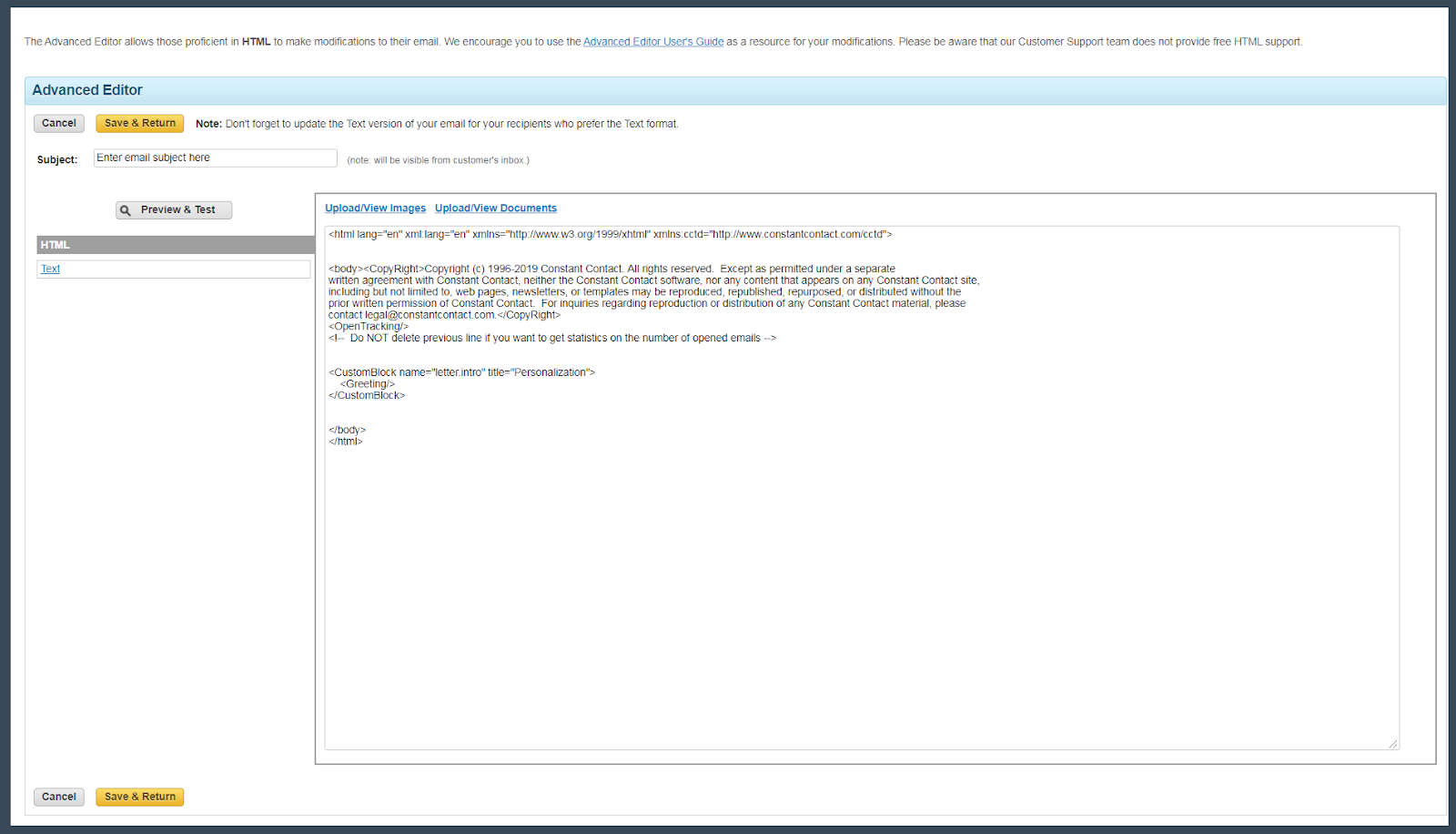
For more complete instructions, explore our product Knowledge Base, found under “Help” in your account.
And that brings us to the one option that takes no work on your part at all:
5. Have Constant Contact’s professional services build one for you.
I have to admit, I saved the best for last.
If you’re not aware, Constant Contact has two professional design service options; with and without consultation.
“Without consultation” is the option to have a template created for you, based on basic best practices, with colors and images brought over from your website. Where this is a step beyond the branded template builder is that you get a more complete HTML template, not just the foundation of one. In addition to making sure your logo looks good and your colors match your brand, they’ll insert images and video links from your webpage (where appropriate), add your social media icons and links, create hyperlinks to your webpage, and add any extra footer information that you might need to have added — including legal disclaimers or industry-specific wording. You’ll also have a professional designer making sure that it’s well-balanced, follows best practices, and that it’s ready for you to just swap out images and fill in your headlines and text.
“With consultation” is where you have your own personal Design Specialist that will design a custom email to your specifications. They’ll turn your vision into reality, without you having to learn HTML. Besides, having someone do the heavy lifting of a custom, reusable, HTML email template (Phew! That’s a mouthful!), you also get a branded footer, so your branded email template is yours from top to bottom.
For more information on having one of Constant Contact’s Design Specialists design your branded HTML template, either go to our services webpage and fill out a contact sheet to have a member of our team reach out to you, or call Customer Support at 855-273-0449. Either way, they’ll be happy to answer any questions you may have as well as get you set up to have your custom branded template designed for you.
What’s the best HTML template option?
The best option for you depends on what your needs and resources are.
Have time but a limited budget?
If you want to get started right away, and you have your website and brand already established, then the branded template might be your best bet. Here you’ll invest a bit of time, but not money.
Perhaps you want to get going with your email marketing right away, but you don’t have your website up yet, or your brand logo and colors aren’t set in stone yet, then I would go with a customizable non-branded template where the color palette and layout are preset. You can always change the colors later if you need.
If you don’t have a website yet, and are not sure of your logo or colors, check out Constant Contact’s website builder. You can create your website, sort out your brand colors and even create your logo, all without leaving your Constant Contact Account.
Enjoy a challenge?
Maybe you’ve been around the email marketing block a time or two, or you like the challenge and excitement of building your own template, but you don’t know HTML. In this case, the blank template would suit your needs perfectly.
Or maybe you used a program to design your own custom email and now you have a set of code that you’re not sure what to do with? Then use Constant Contact’s Custom Code option.
Have some money in the budget, but no time?
What if you have almost everything else done? You have a vision for your email template; you have your website up and running; your logo and brand are in place; but you don’t have the time, or inclination, to build your email template yourself. If that’s the case, I recommend that you talk to Constant Contact’s professional services team. It’s a free conversation. And they can save you a lot of time and energy, by making your vision come to life while you’re focusing on bigger things — like running your business. Consider reading about changing your email template and find out if it’s a good fit for your brand.
No matter which option you choose, you’ve got this. With the right email provider, you can create an HTML template — without knowing how to “code”.
Log in to your Constant Contact account today, and take a look at your HTML template options for yourself. Not a Constant Contact customer yet? Start your free trial account today!
Free Webinars: Get online marketing tips & advice
Learn how to use Constant Contact tools & best practices for marketing your business or organization.
Learn about email, social media, websites, online stores, and more!